Nissan Maxima Owners Manual: Around View Monitor system limitations
WARNING
- Listed below are the system limitations for Around View Monitor. Failure to operate the vehicle in accordance with these system limitations could result in serious injury or death.
- Do not use the Around View Monitor with the outside mirrors in the stored position, and make sure that the trunk is securely closed when operating the vehicle using the Around View Monitor.
- The apparent distance between objects viewed on the Around View Monitor differs from the actual distance.
- The cameras are installed on the front grille, the outside mirrors and above the rear license plate. Do not put anything on the vehicle that covers the cameras.
- When washing the vehicle with high pressure water, be sure not to spray it around the cameras. Otherwise, water may enter the camera unit causing water condensation on the lens, a malfunction, fire or an electric shock.
- Do not strike the cameras. They are precision instruments. Doing so could cause a malfunction or cause damage resulting in a fire or an electric shock.
There are some areas where the system will not show objects and the system does not warn of moving objects. When in the front or rear view display, an object below the bumper or on the ground may not be viewed 1 . When in the bird's-eye view, a tall object near the seam 2 of the camera viewing areas will not appear in the monitor.
The following are operating limitations and do not represent a system malfunction:
- There may be a delay when switching between views.
- When the temperature is extremely high or low, the screen may not display objects clearly.
- When strong light directly shines on the camera, objects may not be displayed clearly.
- The screen may flicker under fluorescent light.
- The colors of objects on the Around View Monitor may differ somewhat from the actual color of objects.
- Objects on the Around View Monitor may not be clear and the color of the object may differ in a dark environment.
- There may be differences in sharpness between each camera view of the bird's-eye view.
- Do not use wax on the camera lens. Wipe off any wax with a clean cloth that has been dampened with a diluted mild cleaning agent, then wipe with a dry cloth.
System temporarily unavailable
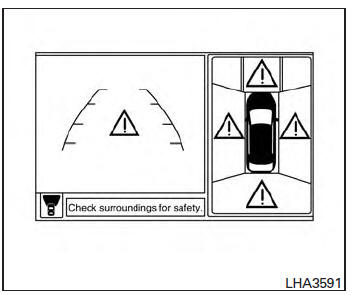
When the "!" icon is displayed on the screen, there are abnormal conditions in the Around View Monitor. This will not hinder normal driving operation but the system should be inspected. It is recommended that you visit a NISSAN dealer for this service.
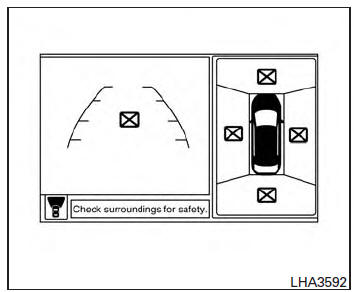
When the "[X]" icon is displayed on the screen, the camera image may be receiving temporary electronic disturbances from surrounding devices.
This will not hinder normal driving operation but the system should be inspected if it occurs frequently. It is recommended that you visit a NISSAN dealer for this service.
 Adjusting the screen
Adjusting the screen
1. Touch the touch-screen display with the
Around View Monitor on.
2. Touch the "Brightness," "Contrast," "Tint,"
"Color," or "Black Level" key.
3. Adjust the item by touching the + or - k ...
 System maintenance
System maintenance
CAUTION
Do not use alcohol, benzine or thinner
to clean the camera. This will cause
discoloration.
Do not damage the cameras as the
monitor screen may be adversely
affected.
If di ...
Other materials:
Wiring diagram
SRS AIR BAG CONTROL SYSTEM
Wiring Diagram - For Mexico
Wiring Diagram - Except Mexico
...
BCM branch line circuit
Diagnosis Procedure
1.CHECK CONNECTOR
Turn the ignition switch OFF.
Disconnect the battery cable from the negative
terminal.
Check the terminals and connectors of the BCM
for damage, bend and loose connection (unit side and
connector side).
2. ...
Replacement operations
Description
This section is prepared for technicians who have attained a high level of
skill and experience in repairing collision-
damaged vehicles and also use modern service tools and equipment. Persons
unfamiliar with body
repair techniques should not attempt to repair collision-damaged ...
Nissan Maxima Owners Manual
- Illustrated table of contents
- Safety-Seats, seat belts and supplemental restraint system
- Instruments and controls
- Pre-driving checks and adjustments
- Monitor, climate, audio, phone and voice recognition systems
- Starting and driving
- In case of emergency
- Appearance and care
- Do-it-yourself
- Maintenance and schedules
- Technical and consumer information
Nissan Maxima Service and Repair Manual
0.0059
